最新更新时间:2023-04-14 09:38:51
TAPD:自动化规则触发时如何配置?
选择TAPD:自动化规则触发事件,并复制配置面板中的 Webhook地址
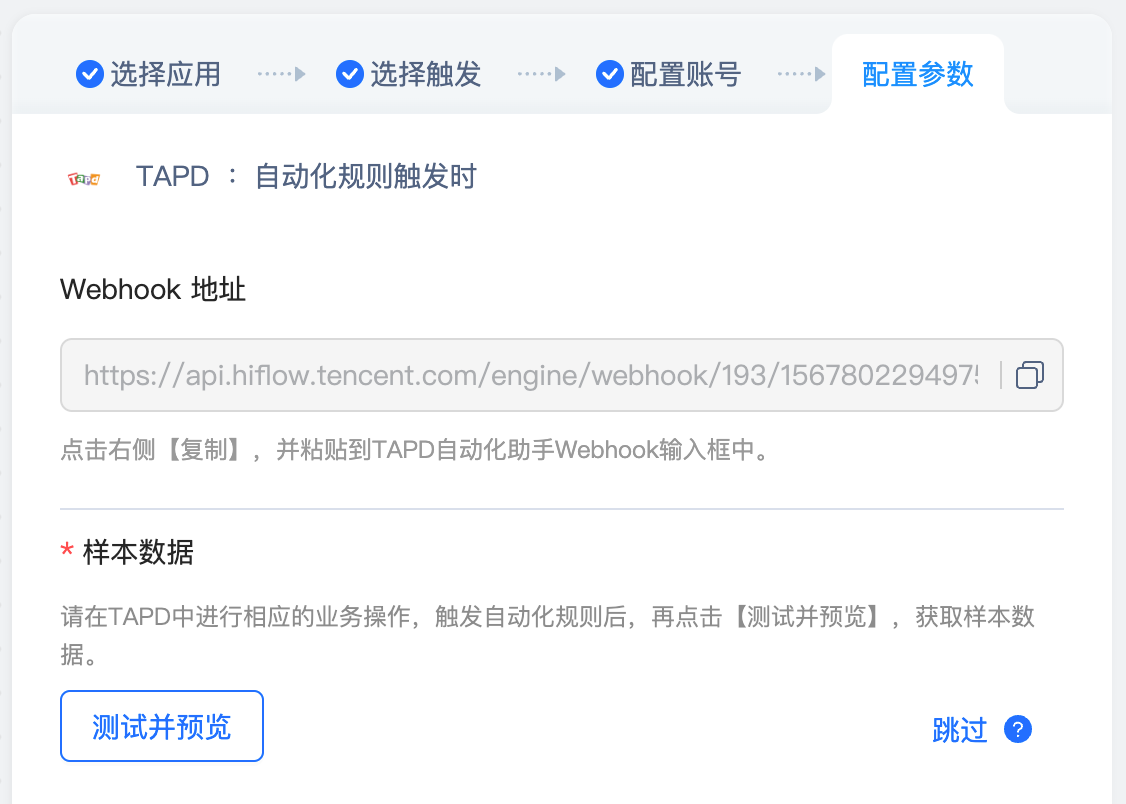
进入TAPD的一个项目,点击设置 - 设置 - 自动化助手,新建 自动化规则
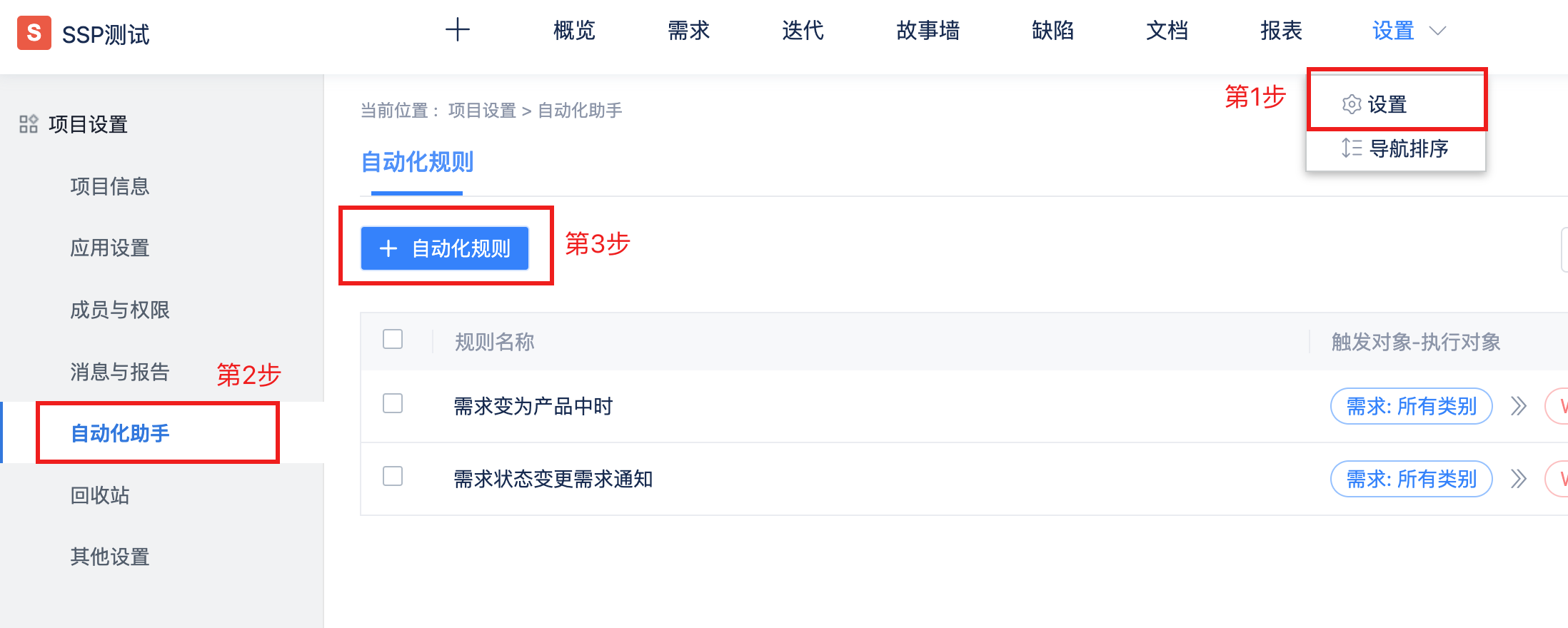
选择触发的对象,这里选择以需求为触发对象
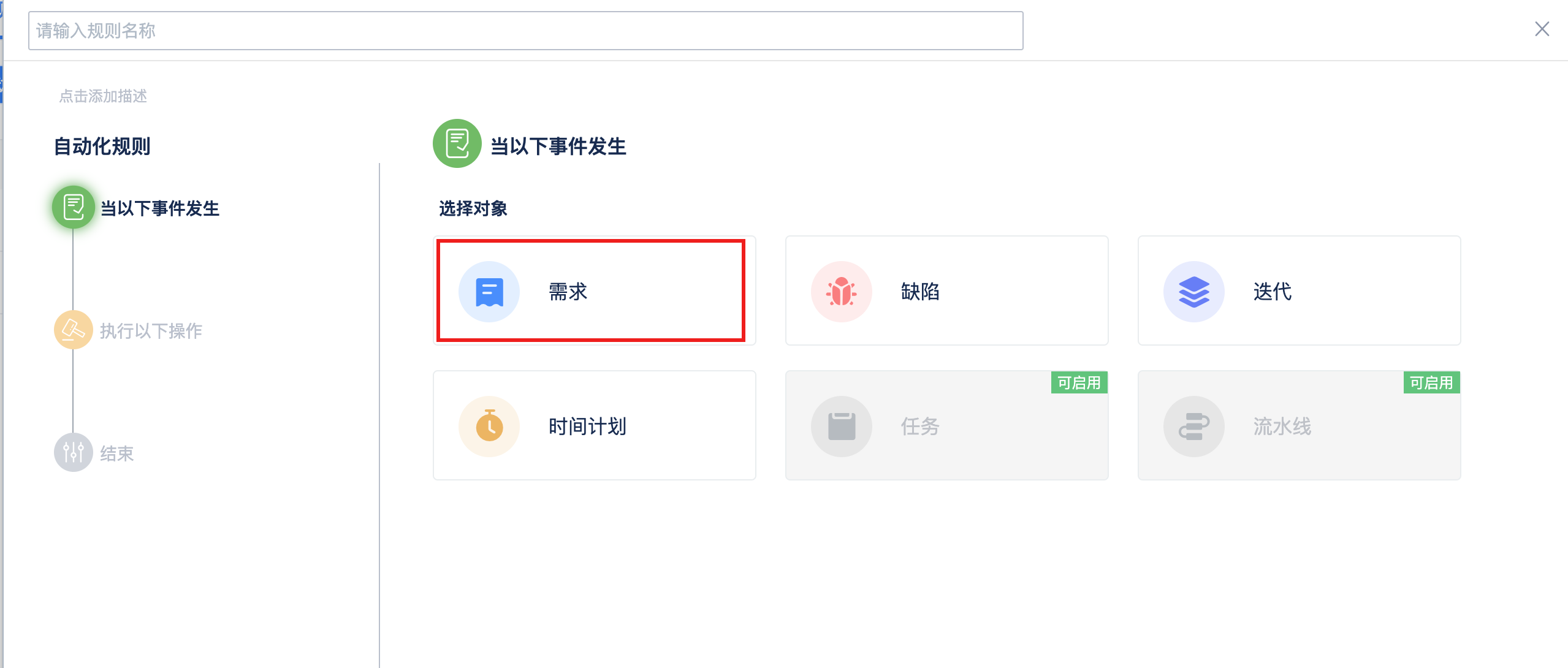
然后再选择具体的事件,比如当有需求创建的时候
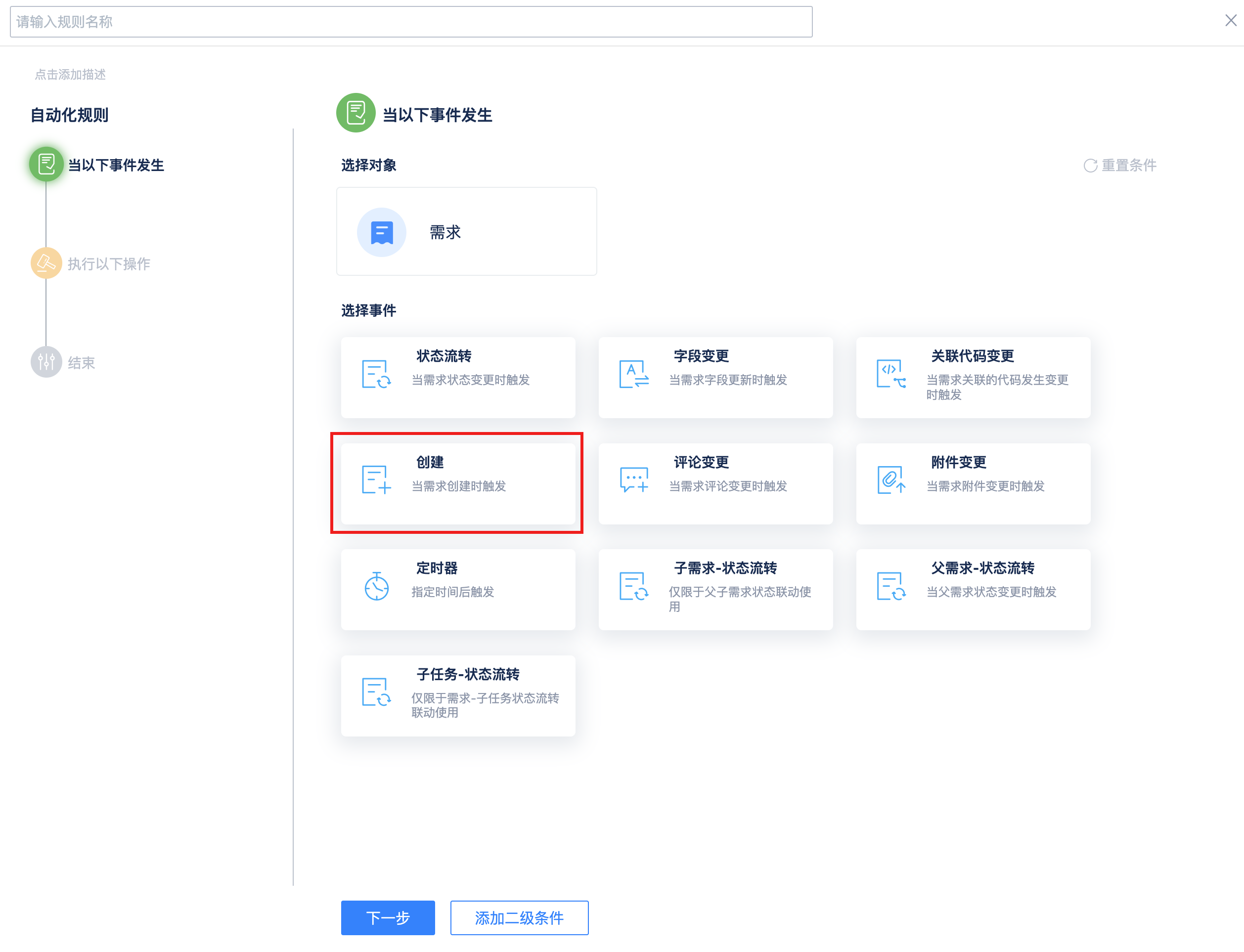
再选择执行操作,Webhook - Webhook推送
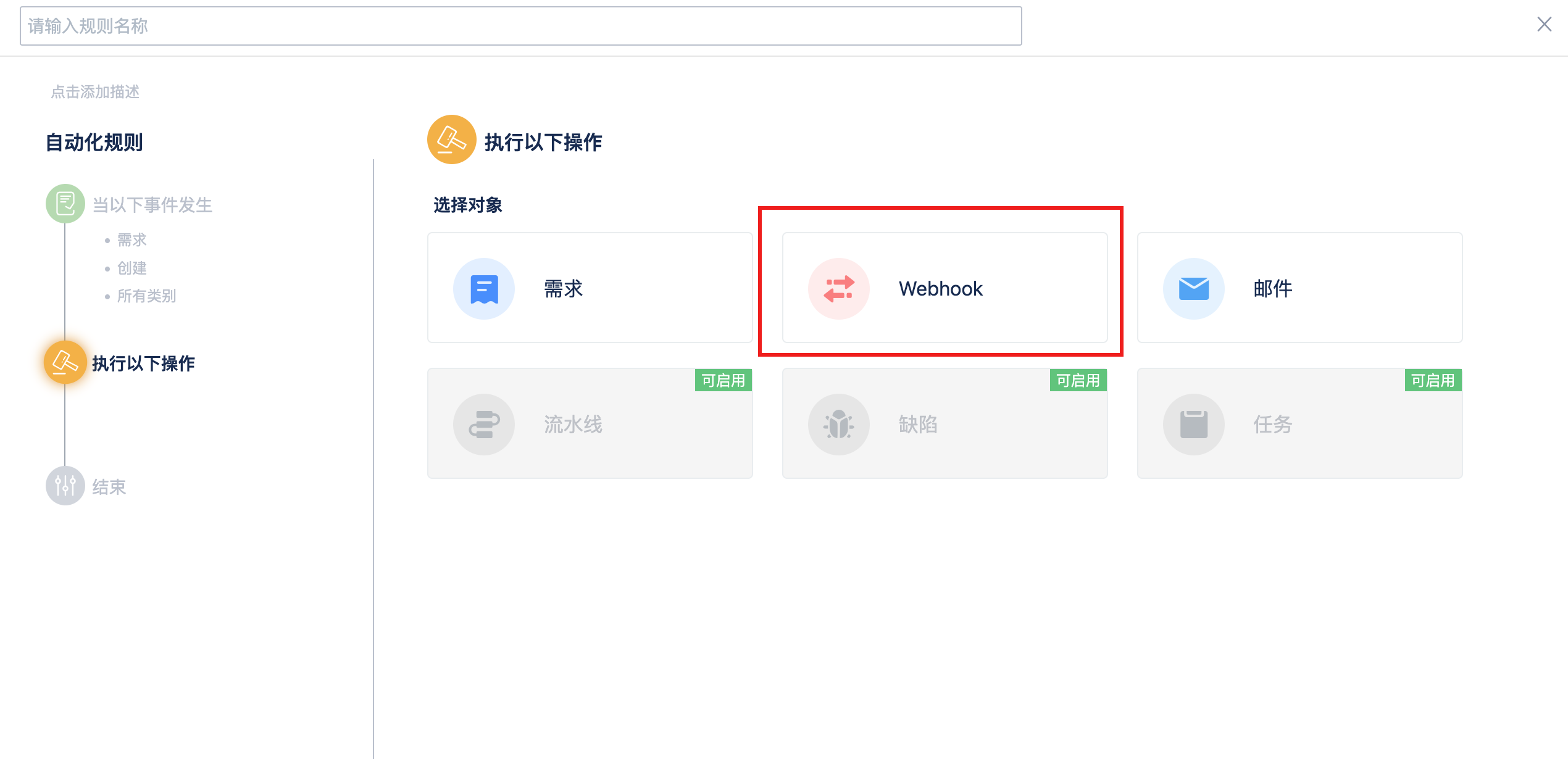
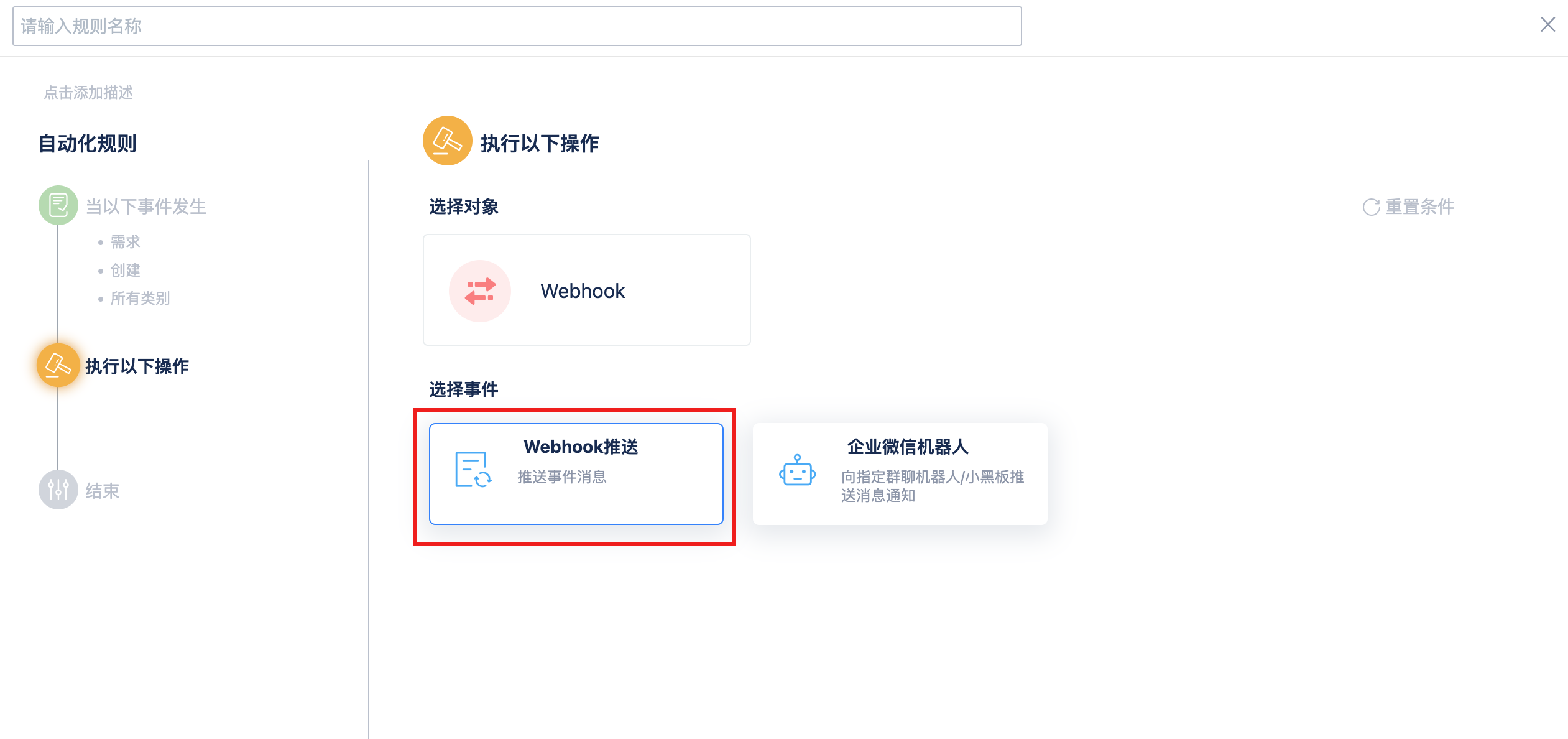
把第一步复制的 Webhook 地址填写到红框中,第三方系统名称可以自己定义,比如 轻联
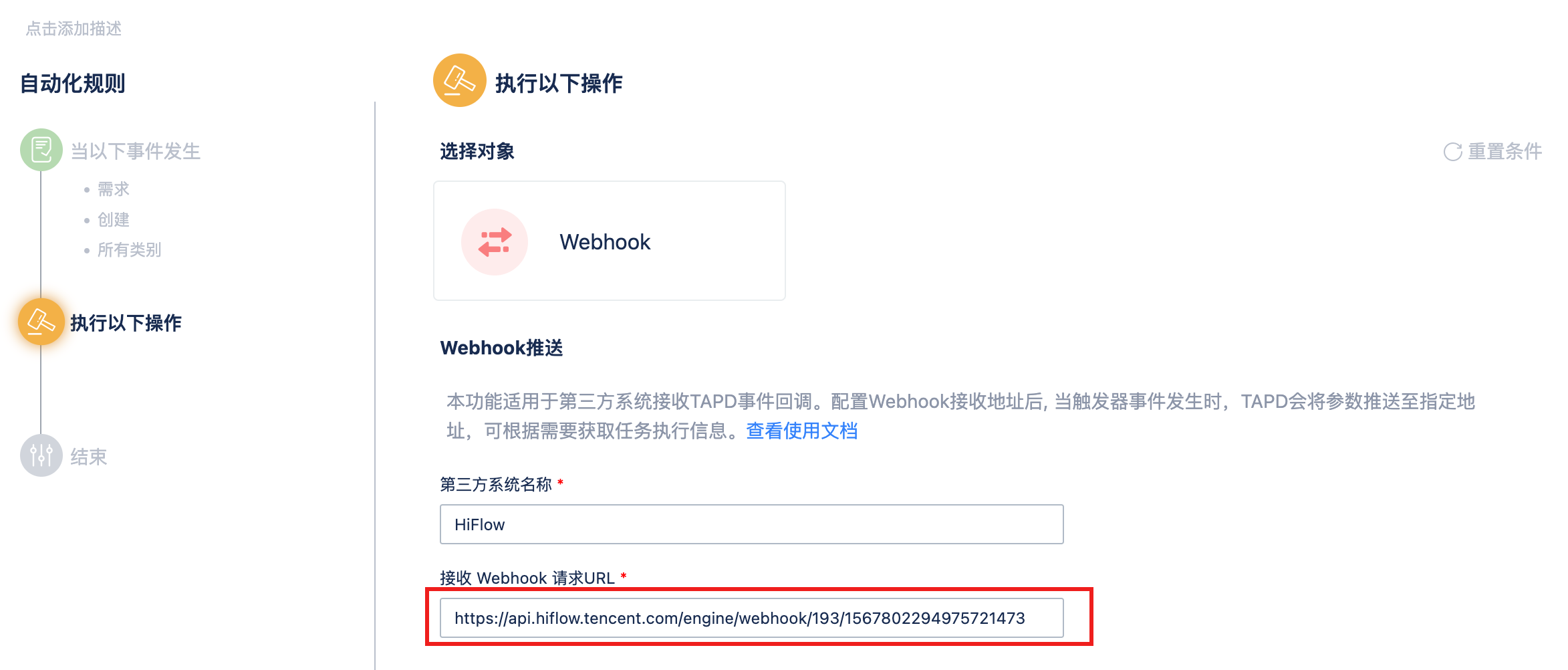
继续,点击保存并启用
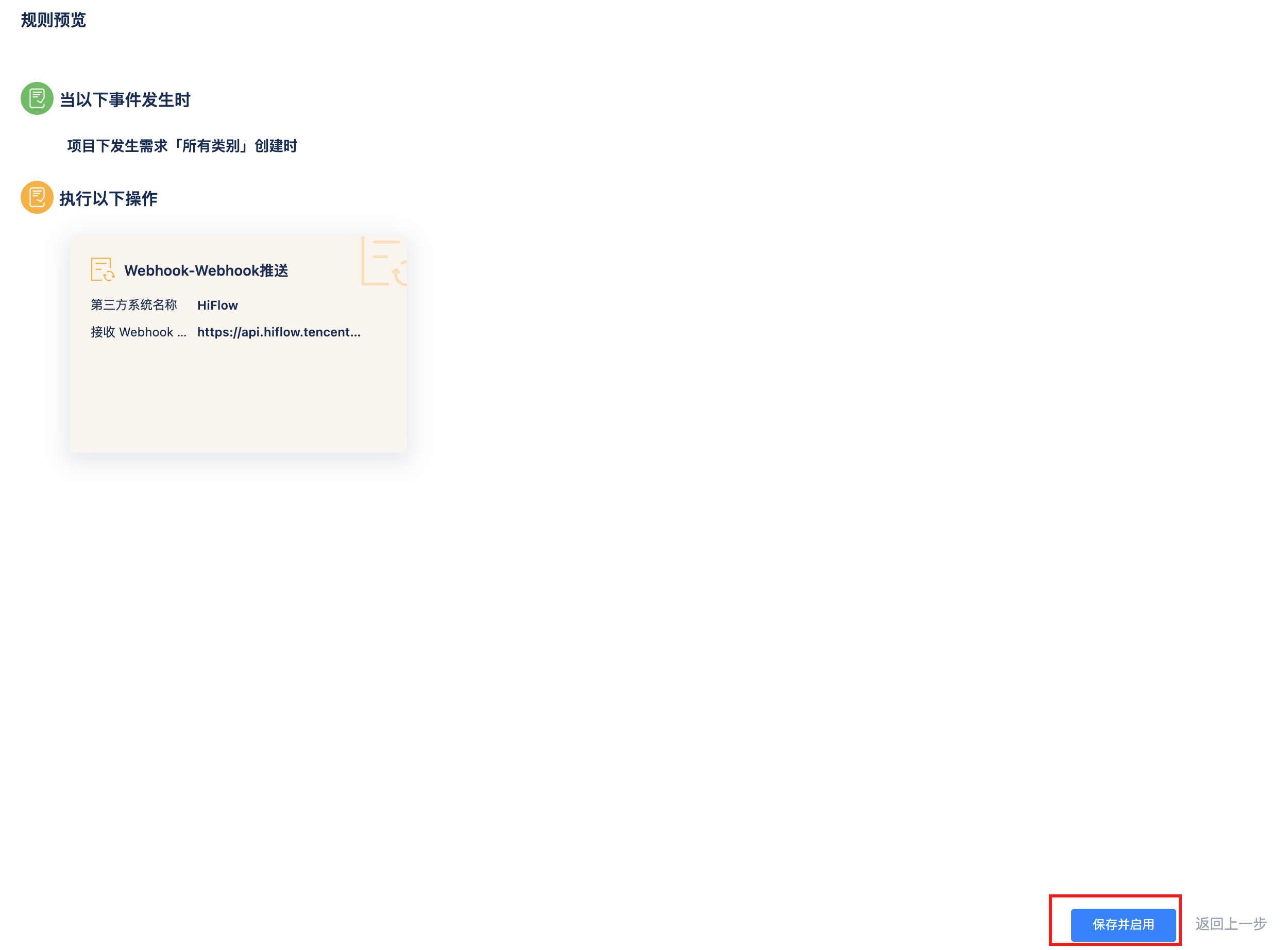
最后,在TAPD中创建一个需求,再回到轻联中点击测试并预览,就可以看到数据了
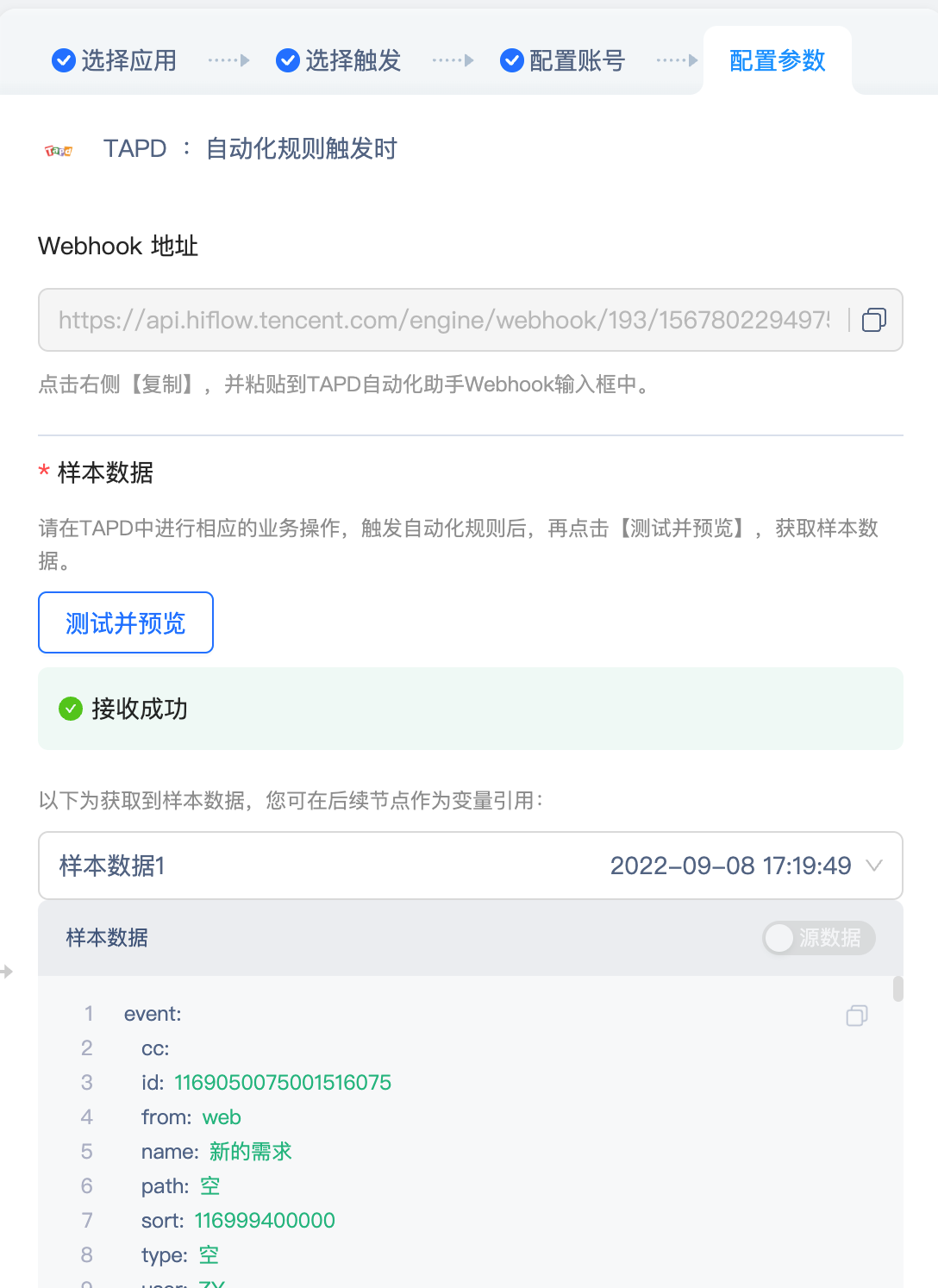
如果您在文档使用中遇到问题或者有改进建议,请点击
在线反馈